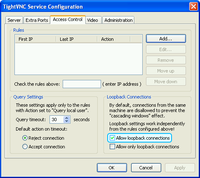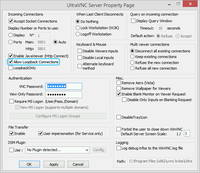Enable Desktop Sharing on Windows PC
Latest versions of Remotix and Remotix Agent support NEAR protocol, which does not require any additional configuration from your side.
With NEAR, you connect to the current console session or logon window, as opposed to RDP, where each user gets a separate session. Should you require RDP, you can configure it by the steps below. Note that RDP access may not be available on certain Windows versions, like Home, Starter or Basic editions. In this case, your only options are using NEAR or installing third-party VNC server.
- Enable RDP access:
- Go to Services tab in Remotix Agent.
- Enable Allow RDP checkbox.
- Enable VNC access:
3. Open Remotix Agent and go to Services tab.
4. Enable Allow VNC checkbox.