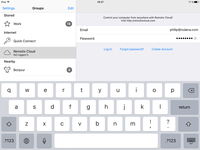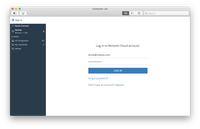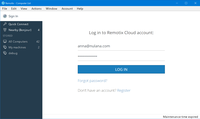Set up Anywhere Access to Windows PC
To make a PC to be available to connect remotely, you need to install Remotix Agent and set up desktop sharing:
- Download and install Remotix Agent for Windows.
- Your computer is now ready for NEAR connections. If you want to connect via RDP or VNC, check Enabling RDP or installing VNC server on Windows PC for details.
- Register Remotix Cloud account if you don’t have it yet.
- Add your Remotix Cloud account to Users list:
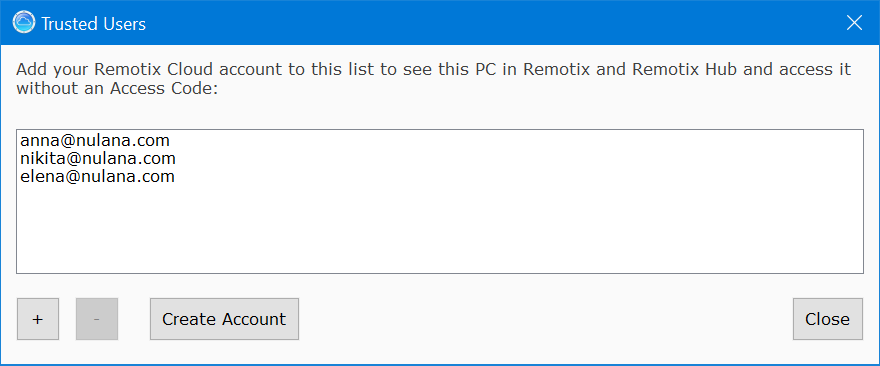
5. Open Remotix and authorize with your Remotix Cloud:
6. That’s it. The remote PC appears in Remotix Cloud pane, so you can now connect to it from anywhere.