Acquiring Permissions for Remote Access on Mac with macOS 10.14 Mojave
Since 10.14 Mojave, macOS requires all remote control applications like Remotix to have special rights to control the computer. Without this access, you will only be able to view the remote computer’s screen but will not have the ability to control its keyboard, nor the mouse.
Once you launch Remotix Quick Connect on a Mac, it will check if it has these rights and will ask you to grant the access if needed. To make your Mac available for control with NEAR, do as follows:
- Open a window and click the «Request Accessibility Permission» button to open a system dialog window.
- In the Accessibility Access dialog, click the «Open System Preferences» button:
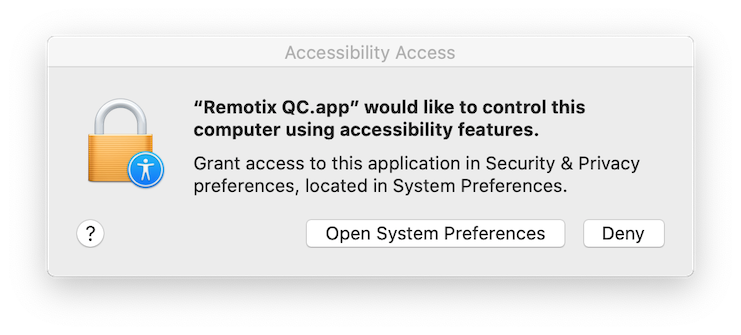
3. This will open the Security & Privacy > Privacy > Accessibility path in System Preferences.
4. Click the Lock icon in the bottom-left corner of the window to unlock it. You will then have to enter your administrator password before making any changes.
5. Select the checkbox next to the Remotix QC icon to grant access rights to the application:
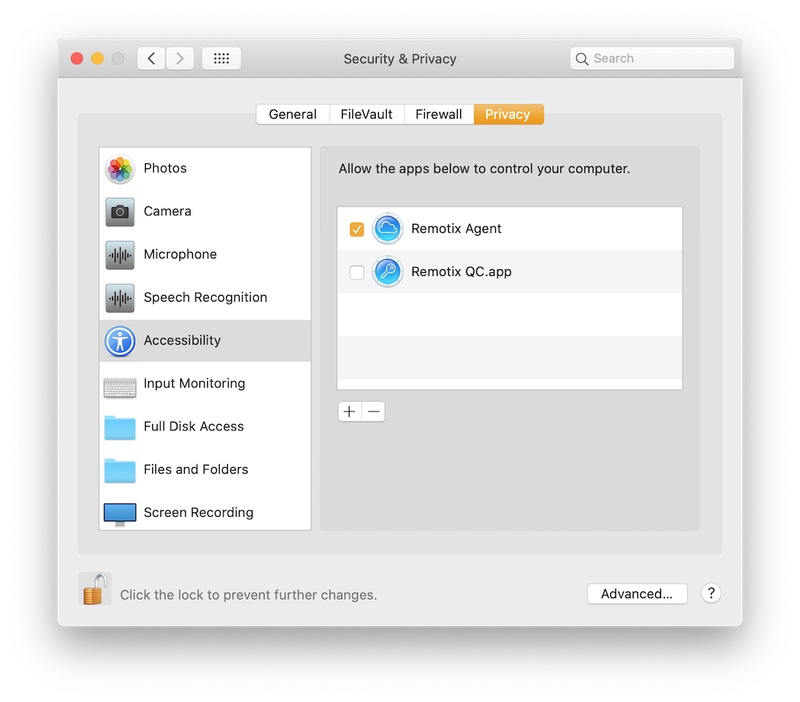
6. Now your Mac can be controlled remotely with NEAR.
Microphone Permission
To make your Mac able to redirect its sound to Remotix QC for NEAR connections, do as follows:
- In an opened window, click the «Request Microphone Permission» button that will open a system dialog.
- Click «OK» to give Remotix QC the required permission.
- Now Remotix QC is added to Microphone section in Security & Privacy > Privacy in System Preferences so it is able to capture the sound.
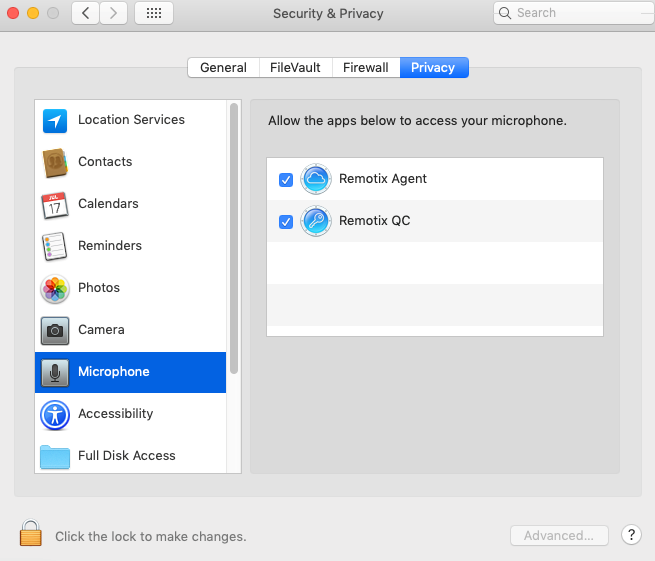
OTHER PERMISSIONS
Unlike Remotix Agent, Remotix QC can't grant you full remote disk access, since using Remotix QC usually implies there's a local user behind the target Mac at the moment. If you want to gain full remote access to local files on another Mac, please install Remotix Agent instead.