Main Window
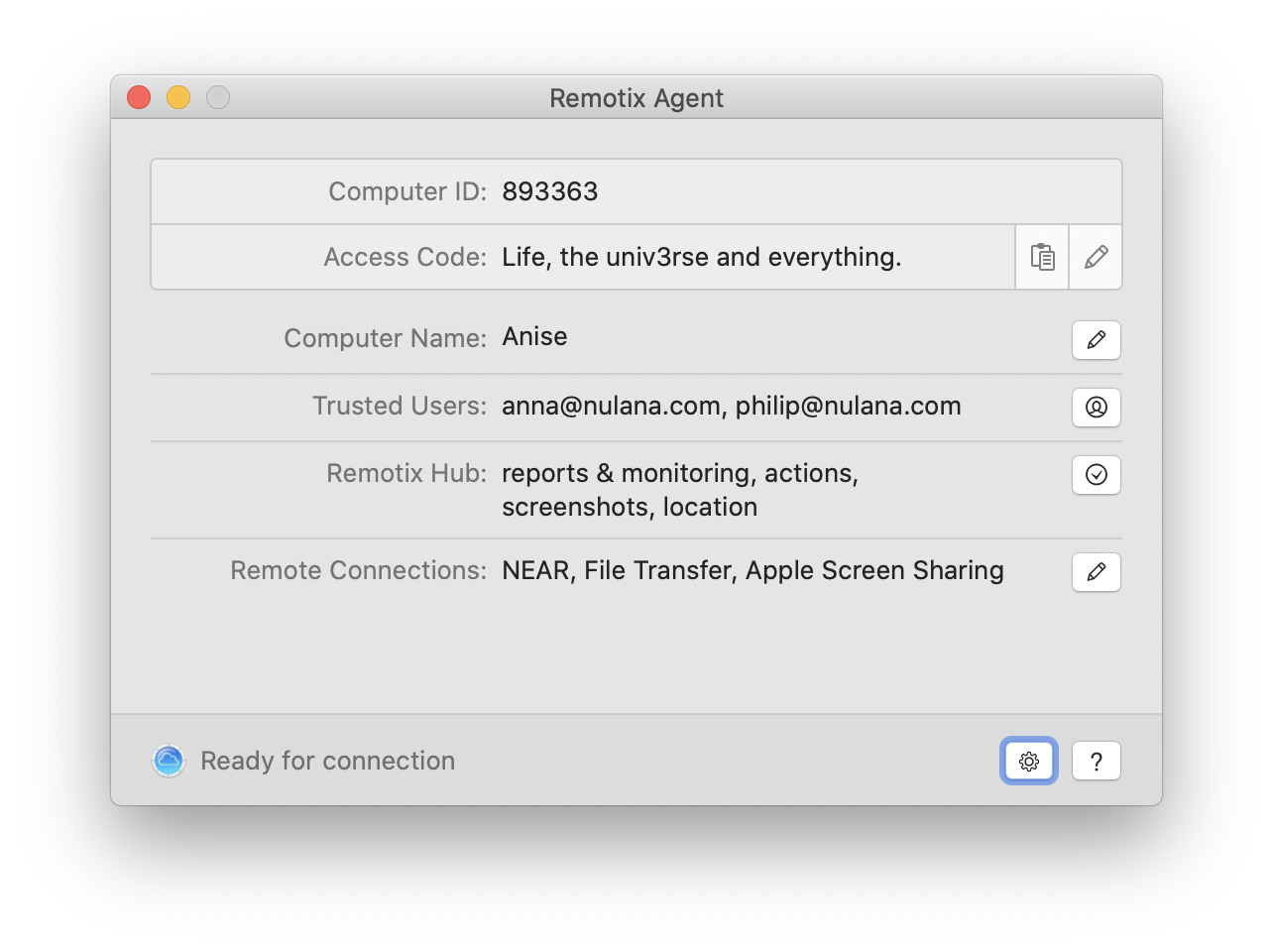
Your ID and Access Code
To give someone a remote access to your computer over Remotix Cloud, you need to tell them your Computer ID and Access code that are shown to the right.
The Computer ID is given automatically on first installation of Remotix Agent. If you uninstall the Agent but change your mind after, your ID will remain the same.
- To copy Computer ID and Access code to clipboard, click Copy to Clipboard button.
- To change your Access code, click Edit Authentication Type button. See Change access code section for more info.
Computer Name
Computer name determines the name of your machine in Remotix Hub web interface and in Remotix.
Trusted Users
Trusted Users is the list of the Remotix Cloud users who can connect to this machine. See Trusted Users section.
Remotix Hub
Remotix Hub is the list of permissions for Remotix Hub. See Remotix Hub permissions section.
Remote Connections
The Remote Connections section lists all remote connection protocols enabled for a given machine. NEAR is on by default. Please refer to the Remote Connections section.
Status Line
The status line at the bottom displays the current Remotix Agent status. Here is a list of all possible states:
| Status | Meaning |
|---|---|
Ready for connection | Remotix Agent is connected to the Cloud and is ready to receive incoming desktop sharing connections. |
Remote controlled | Your computer is being controlled remotely over Remotix Cloud. |
Turned Off | Remotix Cloud connection is disabled. To enable it back, click the Agent icon in the system menu and choose Turn Agent On. |
Connecting... | Remotix Agent is trying to establish connection to the Remotix Cloud. |
No connection | Remotix Agent is unable to establish a connection to Remotix Cloud. Check your internet connection. |
Waiting for background process... | Remotix Agent daemon service is unavailable. If this does not resolve, please contact us at support@remotix.com. |
Agent upgrade required | Your Remotix Agent version is too old. Please update the Agent, or download the latest version from our website. |
Server Error | The Remotix Cloud server response is incorrect. If you experience this for a long time, please contact us. |
If you want to stop the Agent completely, you may do it by clicking on Agent icon in the system menu and choosing “Turn Agent Off”.