Controlling a Mac Running macOS 10.14 Mojave
Since 10.14 Mojave, macOS requires all remote control applications like Remotix to have special rights to control the computer. Without this access, you will only be able to view the remote computer’s screen but will not have the ability to control its keyboard, nor the mouse.
Once you launch Remotix Agent on a Mac, it will check if it has these rights and will ask you to grant access if needed. To make your Mac available for control with NEAR, do as follows:
- In an opened window, click the Request permission button that will open a system dialog:
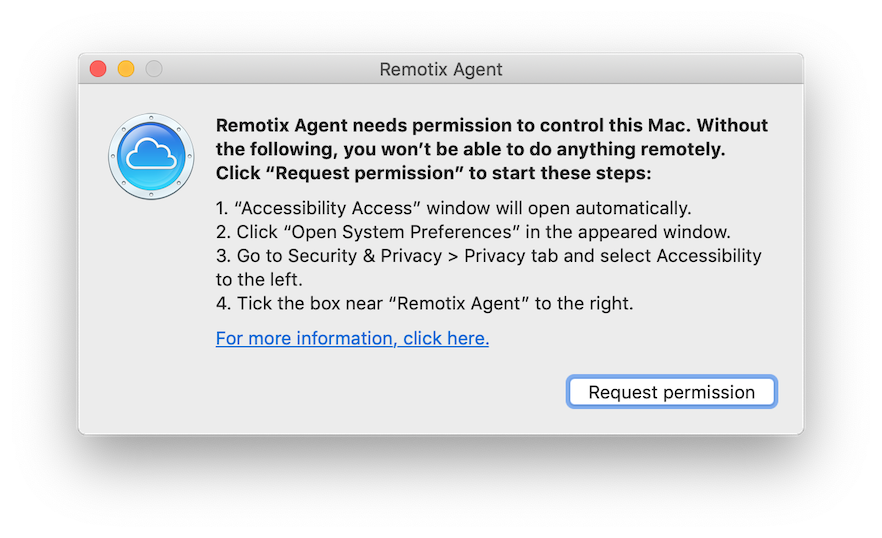
2. In the Accessibility Access dialog window, click the Open System Preferences button:
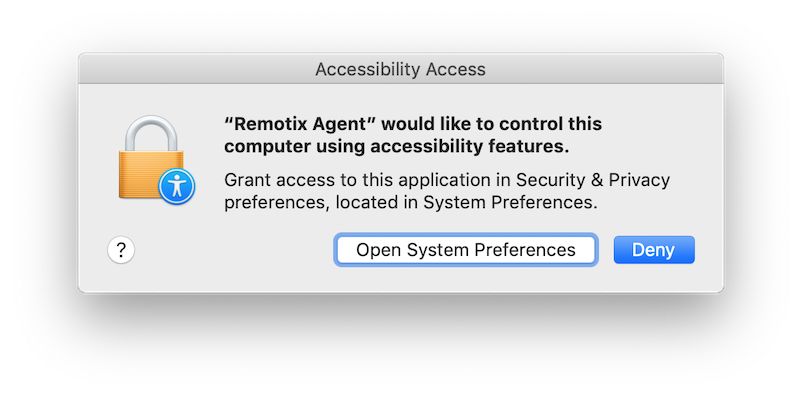
3. This will open the Security & Privacy > Privacy > Accessibility in System Preferences app:
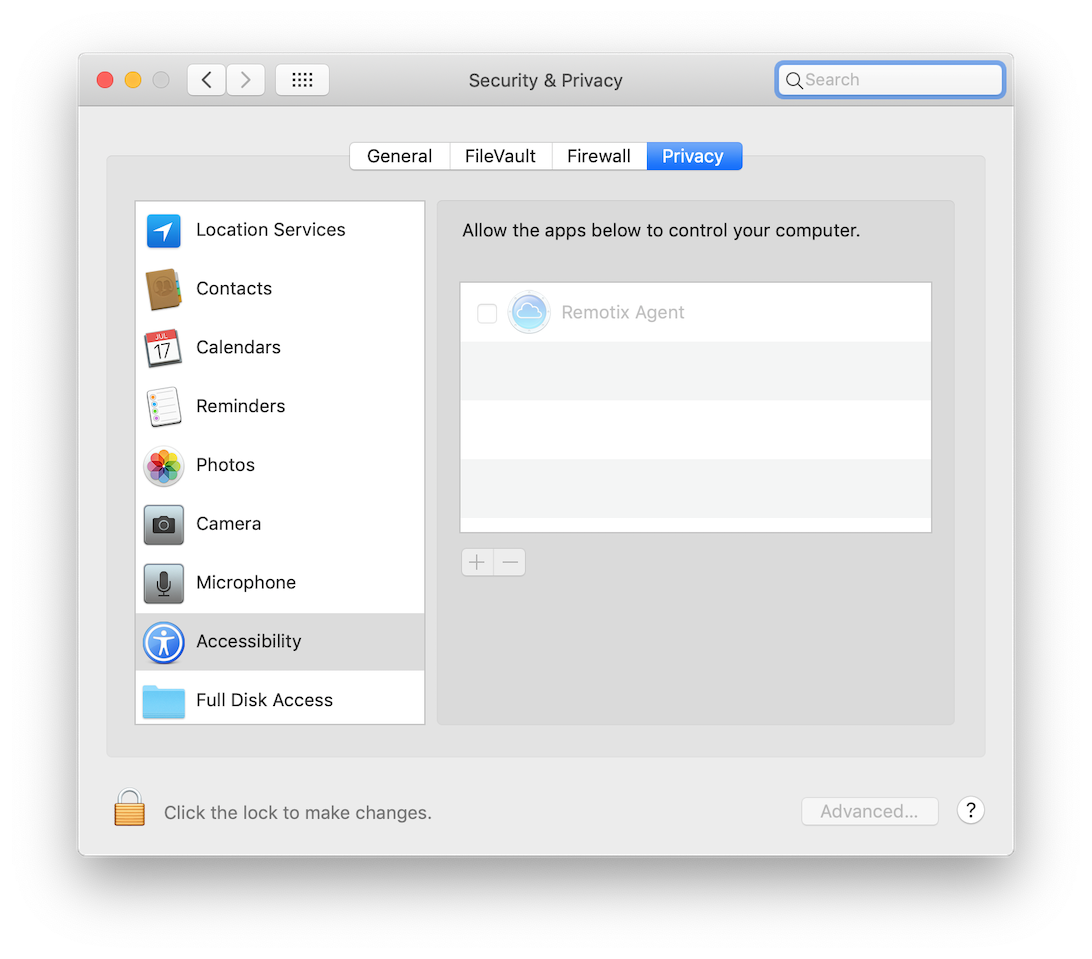
4. Click the Lock icon in the bottom-left corner of the window so that it changes to an unlocked one. The system will ask you for an administrator password to make changes:
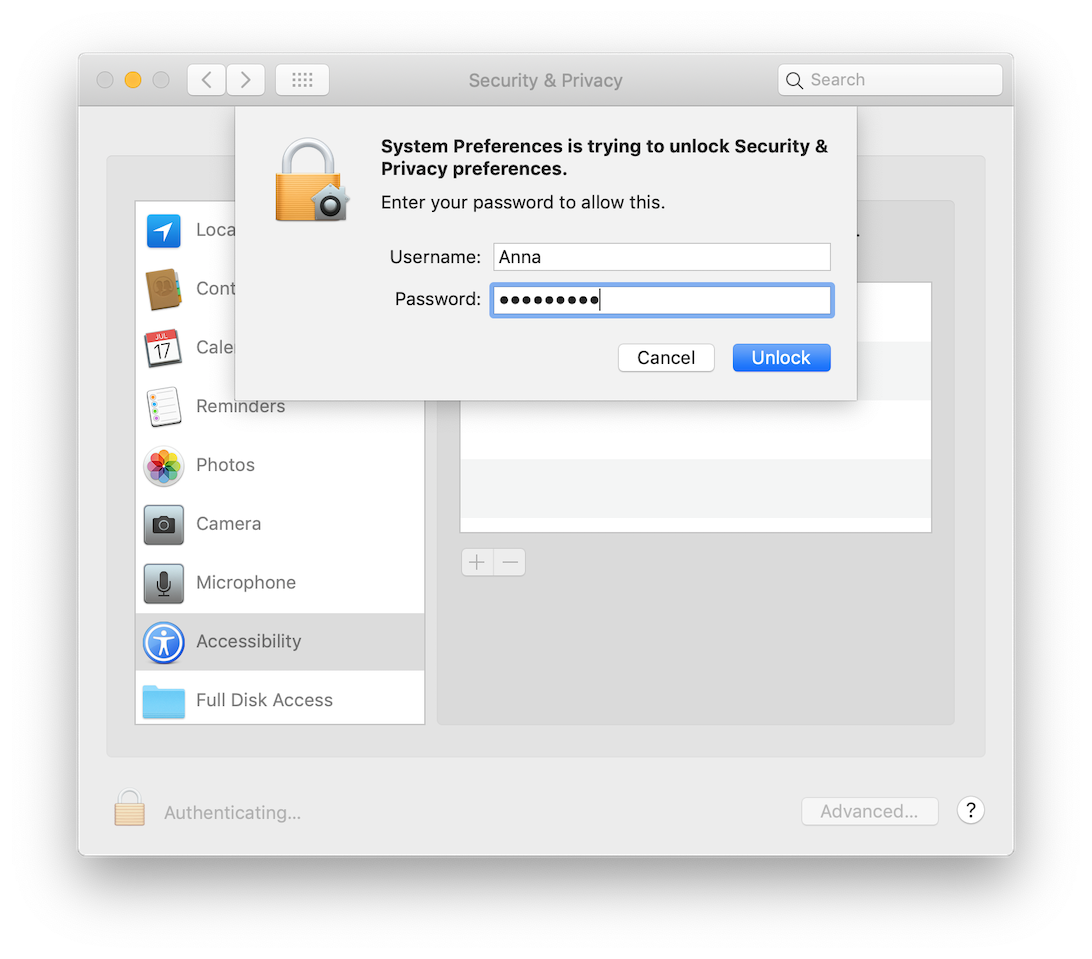
5. Put a check near the Remotix Agent icon to give it access:
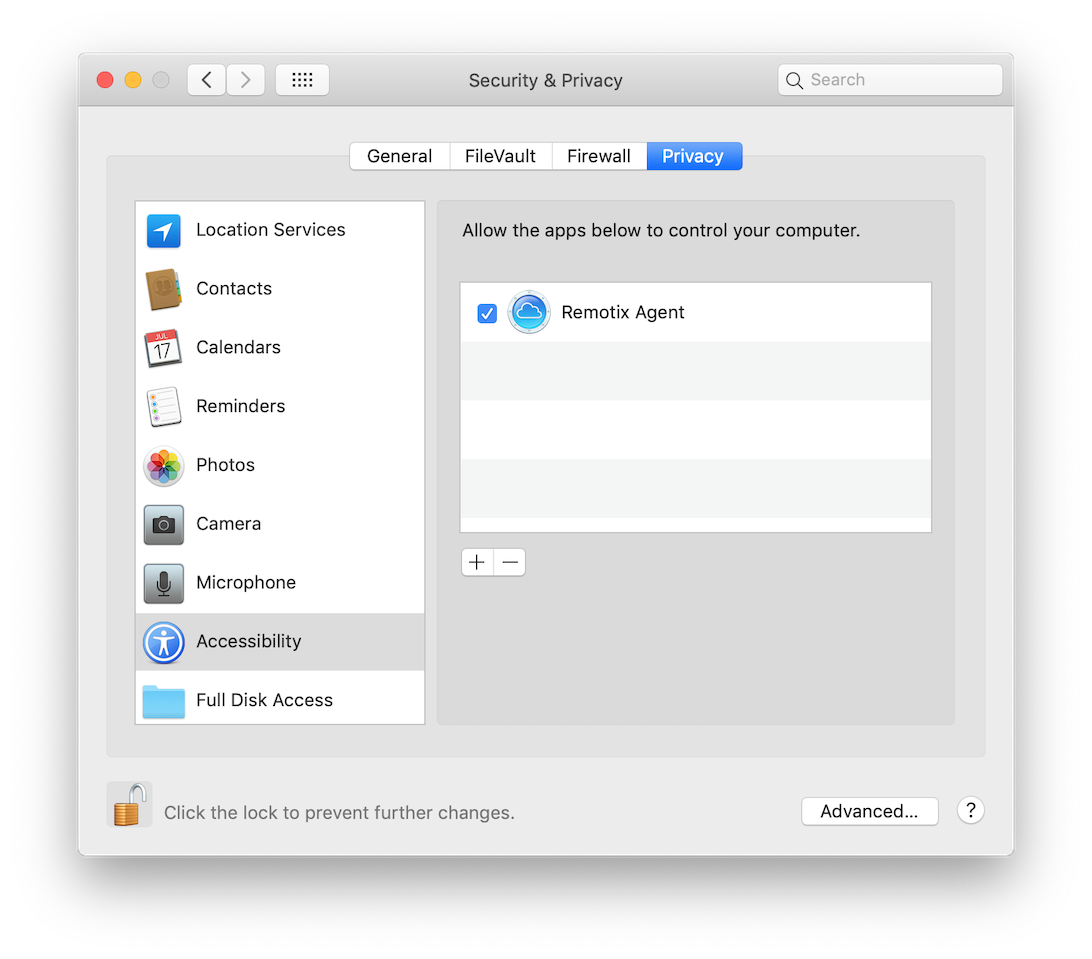
6. That’s it. Now your Mac can be controlled remotely.
Microphone Permission
To make your Mac able to redirect its sound to Remotix Agent for NEAR connections, do as follows:
- In an opened window, click the Request Microphone Permission button that will open a system dialog.
- Click OK to give Remotix Agent the required permission:
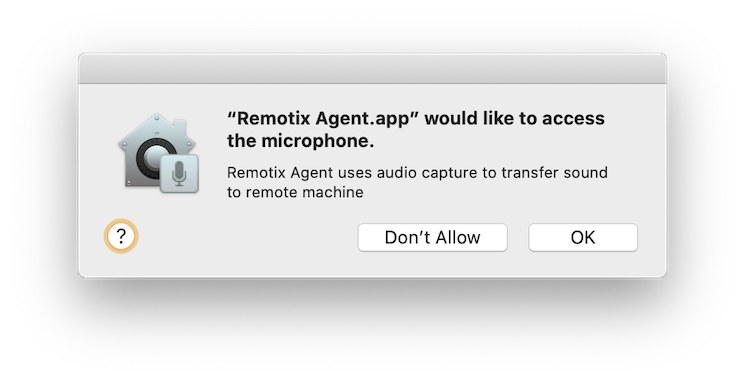
3. Now Remotix Agent is added to the Microphone section in Security & Privacy > Privacy in System Preferences so it is able to capture the sound.
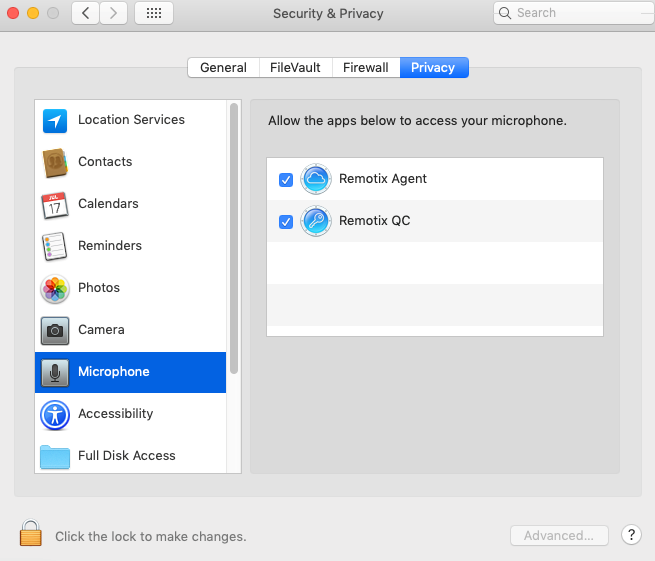
4. Mind that you’ll also need a third-party sound capture driver like Soundflower or Blackhole to let the Agent utilize this permission and transmit the sound of your Mac.