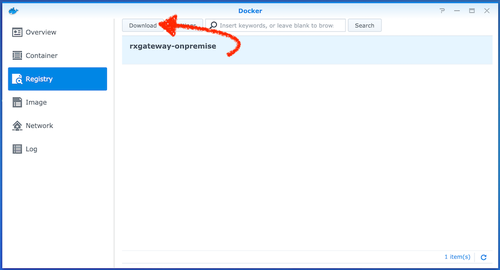2. Getting Ready for Docker Package Installation
2.1 Creating folder for essential files
Remotix solution will need a dedicated folder for the files containing license information and TLS certificate. To make a folder:
- Open File Station app,
- Choose Create > Folder or Shared Folder,
- If necessary, follow the wizard’s steps,
- Confirm.
2.2 Downloading Remotix Docker image from the registry
- Open the Docker window on your Synology NAS and go to the Registry pane > Settings, then click the Settings button. In the Registry Setting panel, click Add.
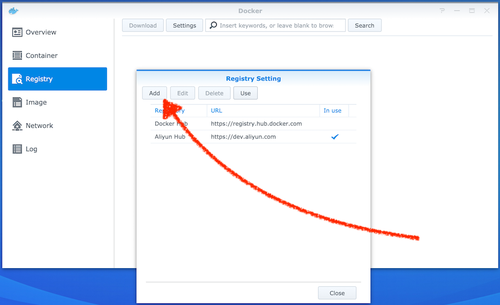
- On the Edit Registry panel, enter the following:
- Registry Name: Remotix
- Registry URL: https://registry.remotix.com
- for the username and password, please contact our support.
- After that, click Confirm.
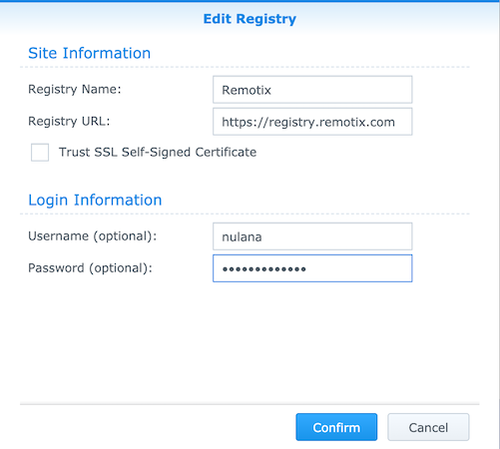
- Back in the Registry Setting panel, choose Remotix, then click Use and Close. If everything is ok now, you should see a list of the available Docker images in the Registry pane.
- Select rxgateway-onpremise and click the Download button, then wait for the image to download.