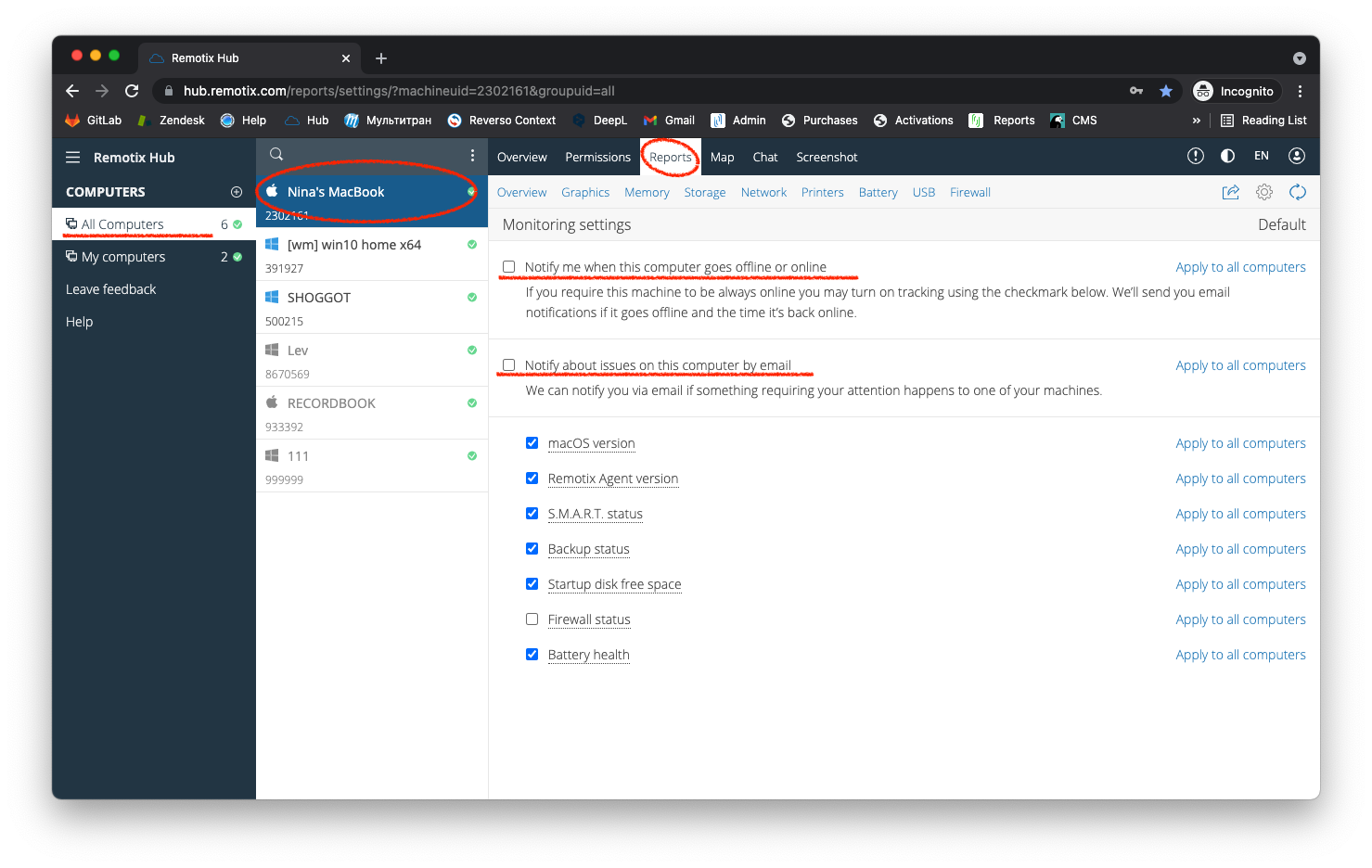Remotix Hub is designed to make monitoring easy. By default, it notifies you about the status of computers under your management.
If you find that you no longer need any notifications, here is a short instruction on how to disable them:
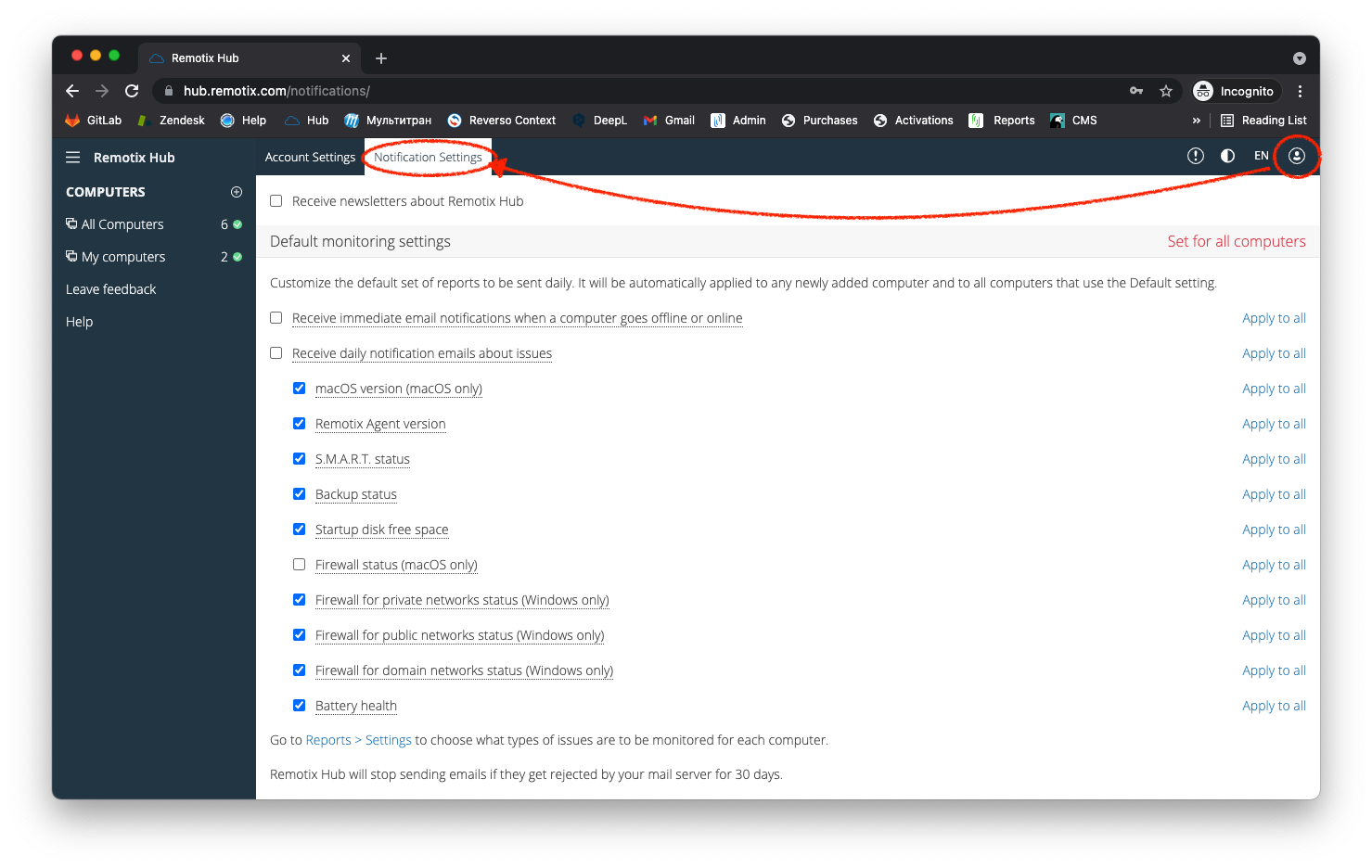
2. Uncheck Receive immediate email notifications when a computer goes offline or online.
3. Uncheck Receive daily notification emails about issues.
4. Click Set for all machines to the right of the Default monitoring settings header.
5. That’s it. Hub will never send you notifications again unless you set them back manually.
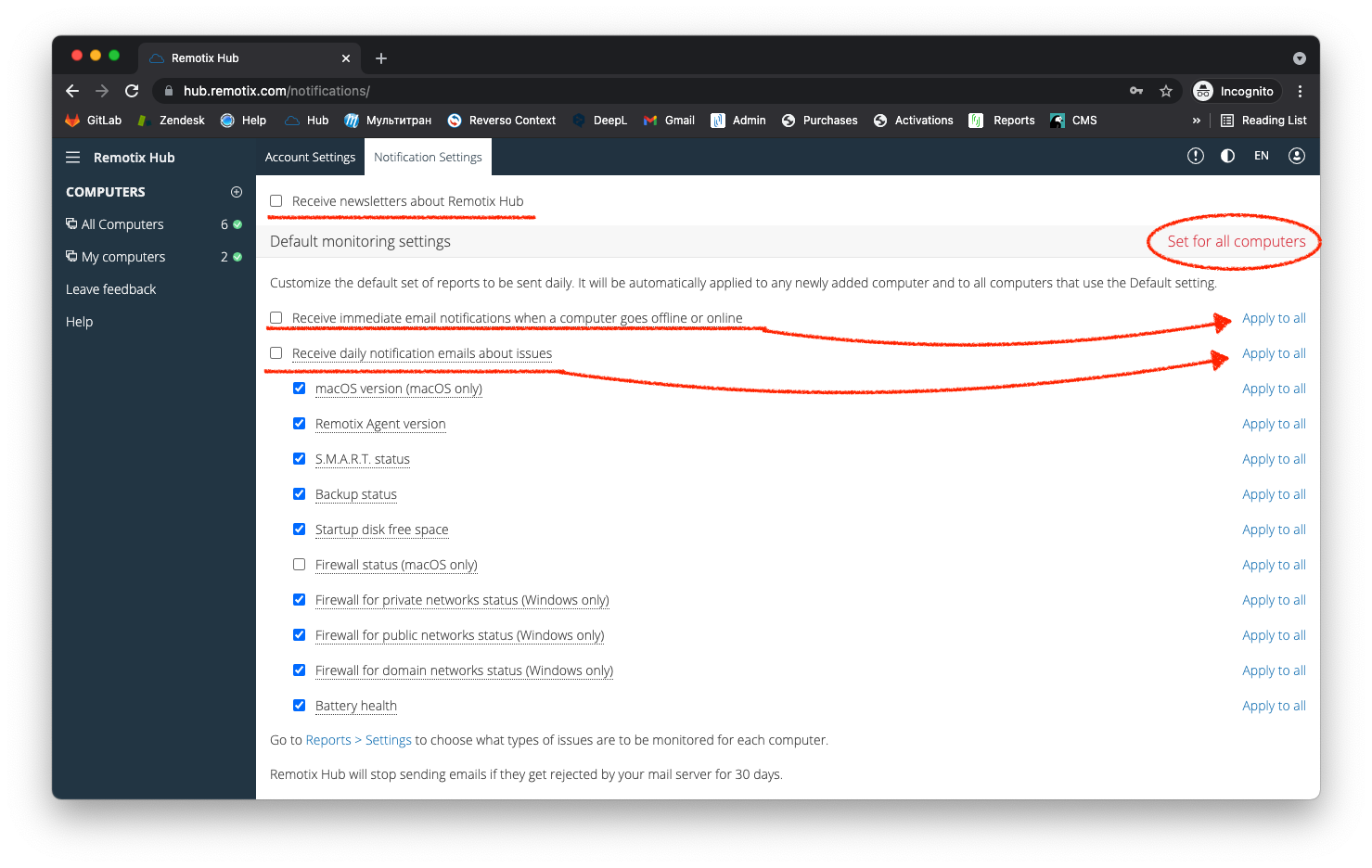
If needed, you may also disable the Receive newsletters about Remotix Hub option.
You can also fine-tune notifications for each computer. To do so:
- Go to Remotix Hub > Reports > Settings page.
- Choose a computer to the left.
- Configure notifications settings to your liking.
Please note that it will affect notifications for the chosen computer only.